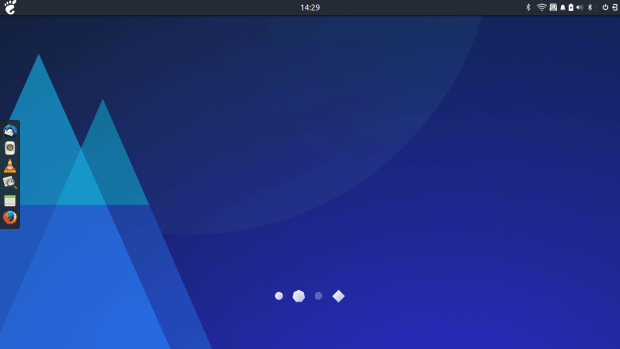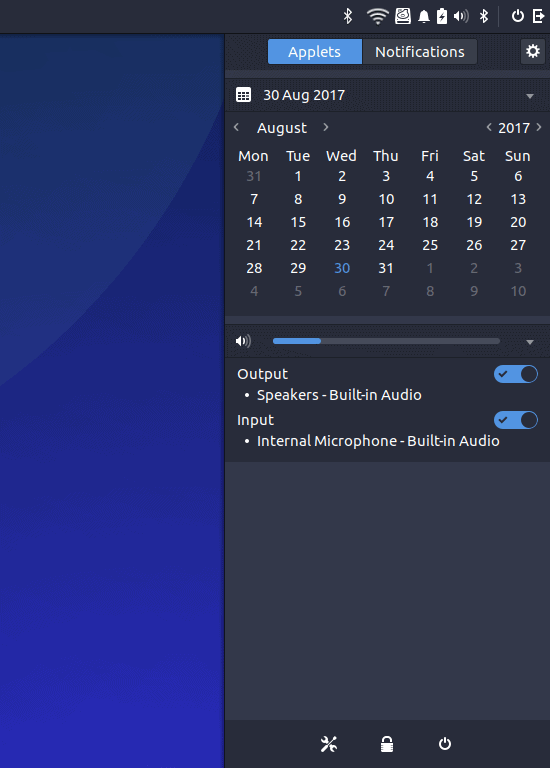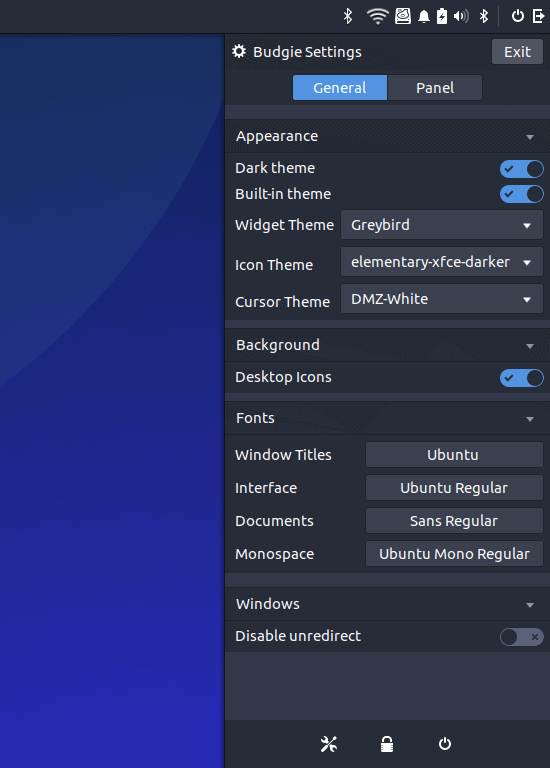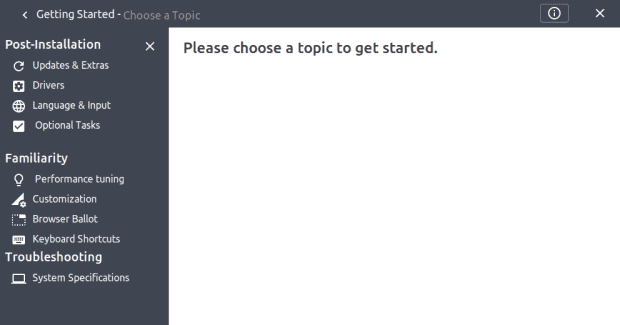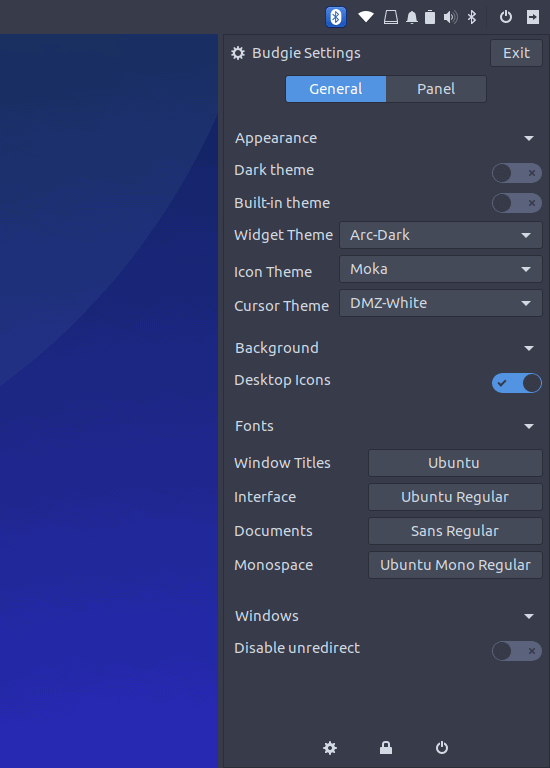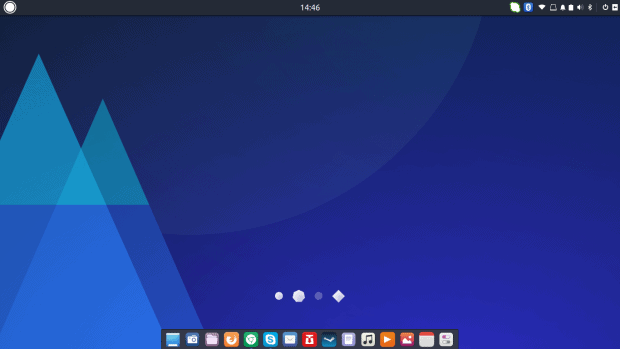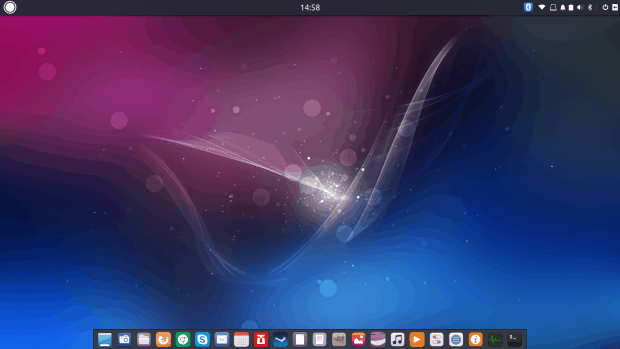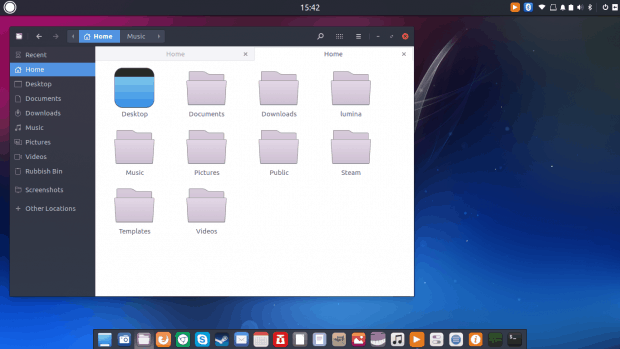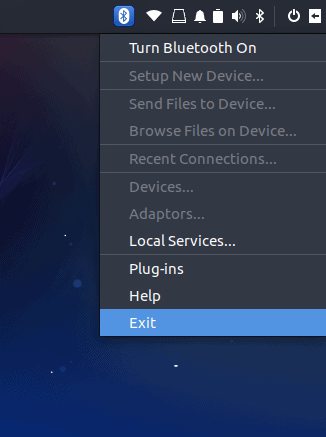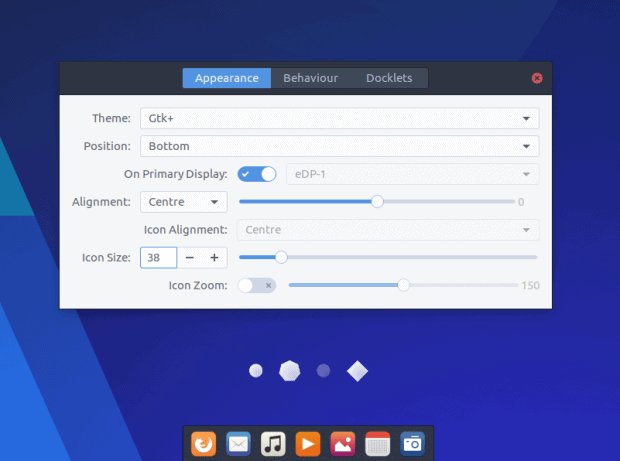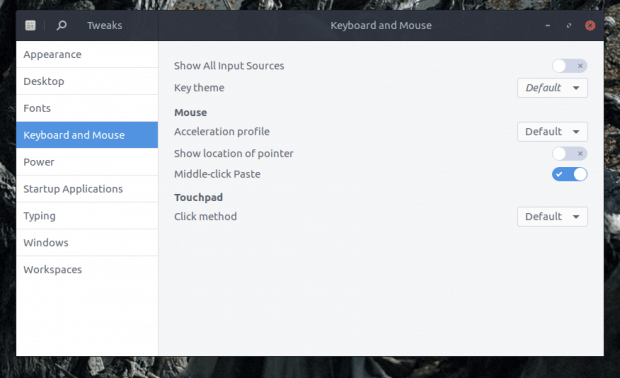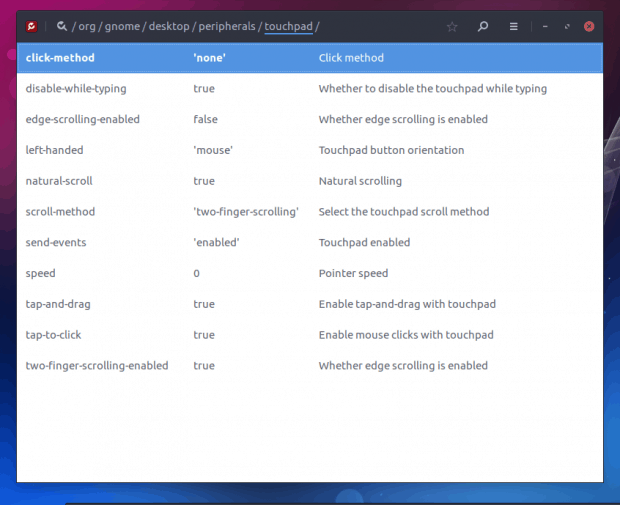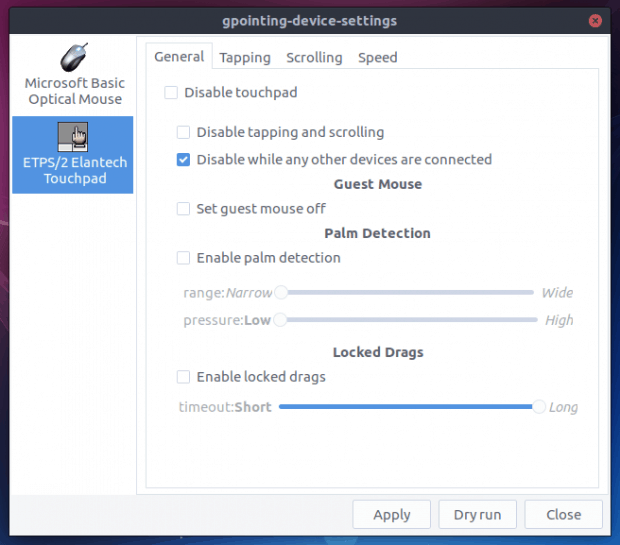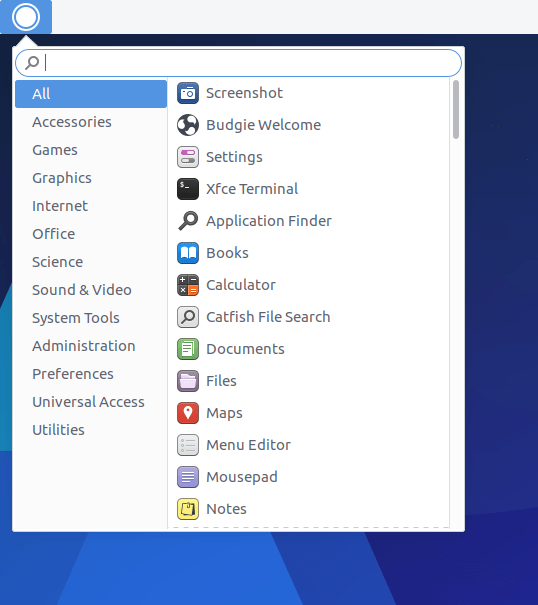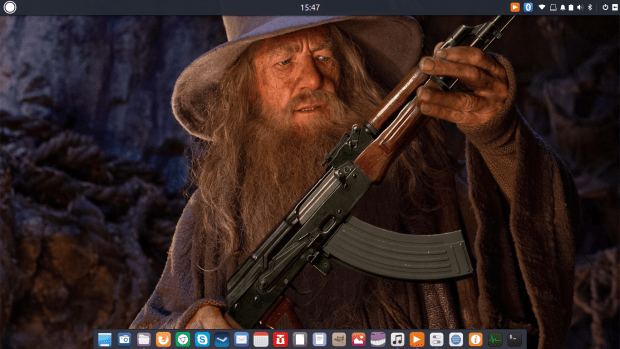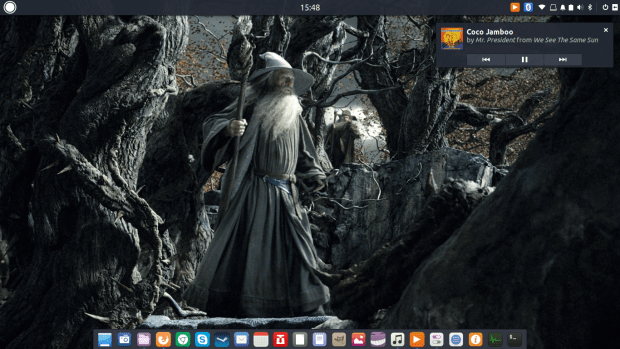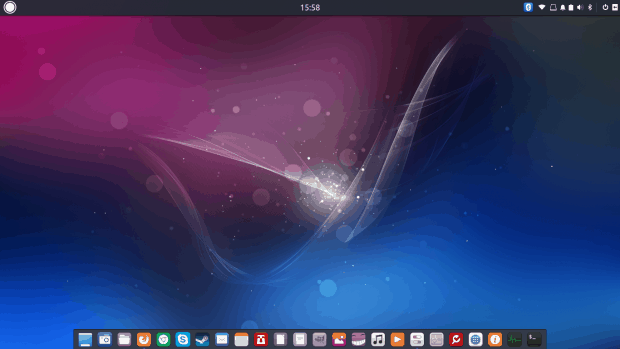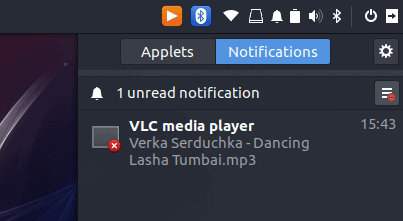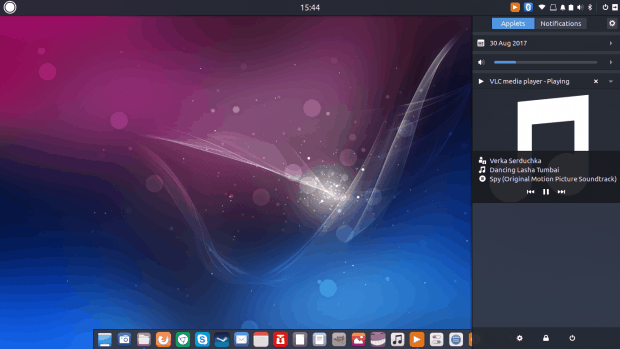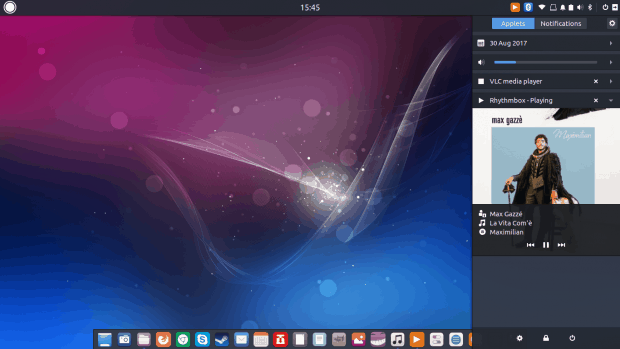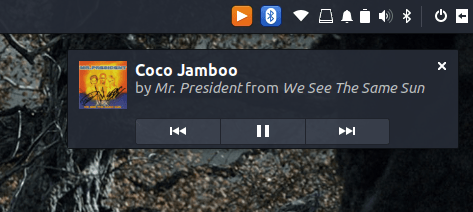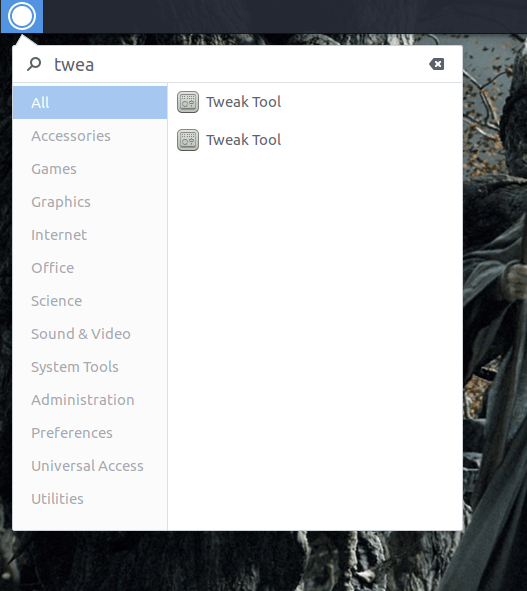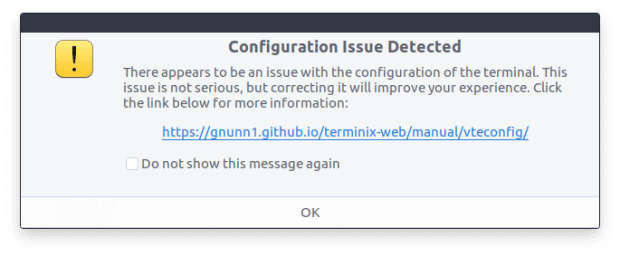The quest for the ultimate desktop environment continues. In the last few months, we have looked at a range of Qt-based desktops, starting with Ze Papa, Plasma, and then looked at several other new and not so new players, the bold and the beautiful, the less successful and the more rad. The list covers the likes of LXQt, Liri, Nomad, and recently, Lumina, as well.
Today, we will explore Budgie. Now, this is a rather interesting one. First, we had a taste of it way back when. In the day, it was quite slow, buggy and not very appealing. But then, through my Solus OS testing in the past year or so, I’ve come across Budgie again, and I was rather intrigued by the look & feel and the obvious progress. While my endeavors with Solus were less glamorous, Budgie did impress me as something worth a deeper consideration. For the moment, it’s Gtk and heavily interwoven with Gnome. Moving forward, it will also be using the Qt technology, starting with the upcoming release 11. Let’s have a look.
Setup
I decided not to use Solus, because it did not cooperate well with my test hardware, and also because it would be offering a more tailored and thus skewed picture of the product. This isn’t bad, but then, it’s also important to see how well Budgie works on other distributions. The obvious popular choices include Arch Linux and Ubuntu Budgie, with the software available in a range of repos elsewhere.
My first choice was Fedora 25, and indeed, I tried two different COPR sources, including linkdupont and alunux – there are several more, to make it bit more confusing. The former installed successfully, except the Firefox theme, which threw an error:
Error unpacking rpm package arc-firefox-theme-50.20161114-1.fc25.noarch error: unpacking of archive failed on file /usr/lib64/firefox/browser/defaults/preferences: cpio: rename Installing : arc-icon-theme-1.0-20161122.1.fc25.noarch 8/8 error: arc-firefox-theme-50.20161114-1.fc25.noarch: install failed
The second completed without any problems. However, in both cases, there was no Budgie Desktop option in the login screen. Ah well. My next choice was Xubuntu 17.04 Zesty, and indeed there’s a PPA available. But reading through various sources, I noticed that installing just the meta package budgie-desktop does not satisfy all the necessary dependencies, nor does including the core and welcome packages. I spent a while fiddling until I stitched the full line:
sudo apt-get install arc-theme budgie-core budgie-desktop budgie-desktop-common budgie-desktop-environment budgie-indicator-applet budgie-lightdm-theme budgie-lightdm-theme-base budgie-wallpapers budgie-welcome gir1.2-budgie-desktop-1.0 libbudgie-plugin0 libbudgietheme0 libraven0 plymouth-theme-ubuntu-budgie-logo plymouth-theme-ubuntu-budgie-text ubiquity-slideshow-ubuntu-budgie ubuntu-budgie-desktop budgie-sysmonitor-applet
This will grab almost 200 MB worth of data, expand this to 800 MB on the disk, and covers a hefty sum of about 320 packages. But the installation completed without any problems, and I did have Budgie in the login screen, so time to test then!
Budgie Budget
The default look is all right. A simple, clean desktop, a panel on the left. Budgie did not pilfer any configuration from the Xfce desktop, and I like that. It’s very similar to Gnome, but it does have its own behavior and style. In fact, it reminds me more of elementary OS than pure vanilla Gnome, in fact.
The system menu is reasonable, but the search functionality can be more precise – it seems to be limited to just one level of hierarchy, and it does not search all available strings. For instance, the word touchpad will not return anything, and you need to launch the system settings menu. There, you will discover that there are no appearance customization options available.
At this point, I recalled the Raven configuration tool – this is the custom Budgie applet, and it resides on the far right side of the menu. It is invoked by clicking on the door exit icon, which is a bit misleading, or the bell icon, which stands for notifications, which is a bit confusing. In a way, it is similar to the deepin settings menu, which also has the vertical sidebar settings tool.
If you get lost or confused, you can try the Budgie Welcome wizard, and it should help guide you in the right direction. It is strange that this useful little program does not pop on its own on your first login, because it’s quite useful and neat. Cinnamon does this, so Budgie can do it as well.
Raven & customization
Changing the look & feel of Budgie is quite easy – very similar to running the Gnome Tweak Tool in the namesake desktop and making the desired changes. I tried the Arc and Arc (Darker) themes, as well as Moka icons, and the basic look improved immediately. But. If you toggle built-in theme and default theme switches, you will get some rather odd results. Built-in theme overrides custom selections, so some of the toggling is redundant. Arc is pretty, but the font contrast is not really good, and the Wireless icon is too pale for the light-themed top panel.
Notice there are actually two Bluetooth icons, the tiny one (as it should be) and then the big and ungainly one, which refused to go no matter what I did.
Playing some more, I started noticed small visual inconsistencies – nothing too major but not something you can ignore. Some of the listed widget themes did nothing, possibly because they are only used with Xfce, but they do happen to reside in all the right folders, but then, if they are not supported, they should not be in the list in the first place. Adwaita looks the part, but it also scales up the Raven applet elements until you end up with the lower half of the application space overlapping with the three bottom icons (settings, lock and log out).
It’s a pleasant but incomplete experience. You will not get the best looks as you expect, and there does not seem to be a way to mix & mash different parts of different themes. I found no way to edit the top panel or the spacing between system area icons, for instance. Or a way to use a light theme but with a dark top panel. The Bluetooth icon is also jarringly different from everything else, and it refused to go away, even when I clicked the Exit button in its sub-menu. It’s frozen solid there, and Bluetooth does not even work.
Editing the panel (Plank) is a much more satisfying action. You can easily set all the different tweaks and position the panel as you see fit. For me, the bottom placement looks like the best option. Icons do not always scale hi-res, and I ended up with a fuzzy bar of launchers, which is not the case in stock Gnome, so perhaps, Budgie is using only a specific subset of icons from a given size (like 24px) rather than some of the bigger ones. Maybe.
Major Tom to Mouse Control
One of the big gripes in my Budgie testing was the touchpad. There simply was no way to make it work correctly. It was jittery, too sensitive, and the taps were really making me unproductive. I wanted to disable it, but this is not trivial. Well, to be frank, most desktops, even in 2017, still struggle with simple, uniform touchpad control. In Budgie, this turned out to be an impossible task.
The standard settings menu does not have a touchpad option, at all. I installed both Gnome Tweak Tool and dconf-editor, and tried to make changes there. No luck. In GTT, fiddling with different toggles did nothing. Then, in dconf-editor, I changed several Boolean values, but then, they reverted back to the original state.
After that, I installed gpointing-device-settings and tried to use this tool to edit the touchpad settings. Seemingly, it worked fine, but when I tried to apply the changes, the program crashed:
Failed to load module "canberra-gtk-module" *** stack smashing detected ***: gpointing-device-settings terminated Aborted (core dumped)
In the end, I have not managed to find an easy way to make the desired change. Looking through Solus forums, this seems to be a recurring question. I would expect Budgie to be able to handle this very gracefully, but much like the Bluetooth icon, this didn’t work really.
Fonts
Like most modern desktop environments, Budgie aims toward the young crowd of developers, who are not too picky around aesthetics and fonts and contrast and things like that. Now, mind, Budgie is very pretty, and it scores high on the look & feel front in my book, but the fonts are just bad. It has to do with the Arc theme, which is quite popular, but it’s the wrong choice in its default guise. Luckily, you can solve this, as I’ve outlined in my Fedora font quest and Gnome theme editing articles.
Final looks
Slowly but surely, I had the desktop looking the part. Small changes, nothing too major, but then, the amount of effort you need to invest is similar to making any Gnome desktop usable. Budgie leads by a nice margin in offering expected usability out of the box – window buttons, app menu, a visible panel with launchers, nice decorations and more, but the end state is similar. And of course, you must appreciate my choice of art and the puns. Budgie, budge, pass, you, shall, not, Gandalf, sweet.
Everyday use
When it comes to enjoying your desktop, Budgie is very similar to Gnome. If you play music, you get notifications, both inside Raven and as desktop popups. Cover art only shows for Rhythmbox but not VLC. I did not find a common denominator what would make certain programs notify or show in the sidebar. Steam or Skype did not join the party. So I guess it’s mostly multimedia.
Performance and responsiveness are in line with Gnome, the desktop is rather stable and you get the necessarily visibility to use it efficiently and smartly. Still, touchpad problems interfered quite a bit, and you do wish for a little bit more customization freedom, like top panel style, more fine-grained tweaking, better fonts, and such.
Other niggles and problems
I noticed you can, in some cases, dock more than one icon for the same application. For some odd reason, when I launched the already-docked text editor, it spawned another icon on the far right, which should belong to undocked applications, and then I also had the option to pin it, ending with two identical launcher for the same program.
Screenshots come with a very wide, transparent border, which captures whatever is underneath, so this makes for cluttered art, should you ever feel the need to take screenshots of your desktop. This does not apply uniformly to all applications, though, and the margins aren’t equal on all sides.
There’s no nice alt-tab functionality. I also could not find a way to tweak startup programs and services. In this regard, Gnome Tweak Tool has an empty list. Speaking of Gnome Tweak Tool, the system search shows the program twice, and in both cases, it would launch the application correctly. Not sure why. The Budgie-specific terminal application Terminix complained about a configuration issues, which should not happen on first launch, as it can be alarming for new, unsuspecting users.
And then, we go back to consistency. Welcome screen, no border. Terminix, take a look above, big border but they are fully transparent and do not show the background (either wallpaper or whatever is behind). Most programs come with a big, thick see-through border with non-symmetrical top-sides-bottom margins. The gpointing-device-settings program comes with thinner and symmetrical borders. Well.
Sanity check
So there we are. Budgie. But then, if we look at its maturity level, it’s pretty high up there. Sure, you have the top tier of the most fully featured desktop environments, like Plasma, Gnome, Unity, Xfce, Cinnamon, and to some extent, MATE. On the other end of the spectrum, we have everything else; desktop environments that are not really primetime-ready, mostly cobbled together in a haphazard fashion, with severe usability problems. Budgie is far above this lot, much closer to the top tier than what’s below. But then, it’s Gnome re-personified, if you will, and you may argue that the difference isn’t that big to warrant special treatment. However, the same can be said of Cinnamon and Unity, too.
And so, despite some rather obvious shortcomings in design, various usability issues, bad ergonomics, and inconsistency in design that will require a lot of work fixing – moving to Budgie 11 and Qt makes perfect sense to trim, improve and polish to perfection – it is still a rather usable desktop. Provided some of the backend stuff is sorted, you can use it. That plus black fonts.
Conclusion
The most impressive thing about Budgie is the quantum leap of progress it has made in the last three years or so, going from something that looked like Xfce 2005 to Gnome 2017, without losing its special touch and identity. The proximity to Gnome is a double-edged sword, and it seems the team is aiming to put some distance in between. Hopefully, they will retain the good parts, maintain the customization that is absolutely necessary to make Gnome practical, and add their own flair and touch.
All that said, Budgie still has a lot to go, but it seems to be on a promising track. Now, the hard part. Fine finishes and subtle changes that the separate amateur rigour from the professional. Then again, sweeping back through the last few months, it’s the best hitter I’ve tested in the lot after Plasma. As a baseline, it’s better than LXQt, and way ahead of the rest. Good looks, bad fonts, good usability, lots of small issues, trouble with hardware applets, nice unique approach and styling. Budgie 11, here we go.